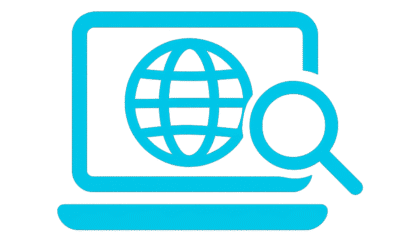How to change user agent in browser
How to Change User Agent in Browser: Step-by-Step Guide for 2025
Introduction
Every time you visit a website, your browser quietly tells the site who you are — or more precisely, what you’re using. This information, known as the user agent, helps websites adapt their layouts for different devices and browsers.
But what if you want to change your user agent? Maybe you’re testing a website’s mobile version, checking SEO crawlers, or developing APIs. Changing the user agent allows you to make your browser “pretend” to be another device, browser, or even a search bot.
In this comprehensive 2025 guide, you’ll learn how to change the user agent in Chrome, Firefox, Edge, Safari, and Opera, along with when and why you might want to do it.
What Is a User Agent?
A user agent is a short text string that identifies your browser and operating system to the website you’re visiting.
For example, here’s a typical Chrome desktop user agent:
Mozilla/5.0 (Windows NT 10.0; Win64; x64)
AppleWebKit/537.36 (KHTML, like Gecko)
Chrome/120.0.6099.71 Safari/537.36
And here’s a mobile user agent:
Mozilla/5.0 (Linux; Android 13; Pixel 7)
AppleWebKit/537.36 (KHTML, like Gecko)
Chrome/120.0 Mobile Safari/537.36
When you change your user agent, websites may show you a different layout or content, depending on how they handle device detection.
Why Change the User Agent?
There are several legitimate and practical reasons to change your user agent:
1. Website Testing
Developers and QA testers often need to check how a site appears on mobile devices, tablets, or different browsers — without switching physical devices.
2. SEO Analysis
SEO professionals simulate Googlebot or Bingbot user agents to confirm how their sites appear to search crawlers (without violating policies).
3. Automation and API Testing
Custom user agents help developers simulate traffic from scripts or bots safely for testing.
4. Privacy and Compatibility
Changing the user agent can prevent some trackers from identifying your browser or allow you to access sites that block specific browsers.
How to Change User Agent in Different Browsers
Let’s explore the step-by-step methods for each major browser.
1. Change User Agent in Google Chrome
Chrome provides both manual and extension-based ways to change your user agent.
Method 1: Using Chrome DevTools
- Open Google Chrome.
- Press F12 or right-click → “Inspect.”
- Click the three-dot menu → More Tools → Network Conditions.
- Under User Agent, uncheck “Use browser default.”
- Choose a preset user agent, like:
- Chrome — Android Mobile
- Safari — iPhone
- Edge — Windows
- Refresh your page to see changes.
Method 2: Using an Extension
Install a trusted extension such as:
- User-Agent Switcher and Manager
- ModHeader
- Smart User-Agent Switcher
These tools allow quick switching and custom profile creation.
Pro Tip: Use open-source extensions to ensure privacy and security.
2. Change User Agent in Mozilla Firefox
Firefox includes a built-in configuration panel for user agent overrides.
Method 1: Using Developer Tools
- Press Ctrl + Shift + I (Windows) or Cmd + Option + I (Mac).
- Click the Settings (⚙️) icon in the DevTools window.
- Enable “Show User Agent Styles.”
- Under the Network tab, select a new user agent.
Method 2: Using about:config
- Type
about:configin the address bar. - Click “Accept the Risk and Continue.”
- Search for
general.useragent.override. - If it doesn’t exist, click + to create a new string.
- Enter your custom user agent value.
You can reset it anytime by deleting or modifying the value.
3. Change User Agent in Microsoft Edge
Edge (Chromium-based) works similarly to Chrome.
- Open Edge → press F12 to open Developer Tools.
- Select Network Conditions under “More Tools.”
- Uncheck “Use browser default.”
- Choose your preferred user agent from the list.
You can also install extensions like “User-Agent Switcher for Edge” from the Microsoft Add-ons Store.
4. Change User Agent in Safari (Mac)
Safari has a built-in user agent switcher hidden in the Develop menu.
- Open Safari → Preferences → Advanced.
- Check “Show Develop menu in menu bar.”
- In the top menu bar, click Develop → User Agent.
- Choose a preset (e.g., Safari – iOS 17 on iPhone).
You can also enter a custom string to mimic specific browsers or devices.
5. Change User Agent in Opera
Opera users can switch user agents using extensions or Developer Tools.
- Open Opera and press Ctrl + Shift + I to open DevTools.
- Go to Network Conditions.
- Uncheck “Use browser default.”
- Select your desired user agent.
Opera’s Chromium base ensures compatibility with most Chrome extensions, so you can install the same tools from the Chrome Web Store.
Advanced: Using Custom User Agents in Automation
If you’re doing automated testing or scraping, you can set custom user agents directly in code.
Example in Python (Requests Library):
import requests
headers = {"User-Agent": "CustomAgent/1.0 (Windows 11; Chrome 120)"}
response = requests.get("https://example.com", headers=headers)
print(response.status_code)
Example in Node.js (Axios):
import axios from "axios";
const res = await axios.get("https://example.com", {
headers: { "User-Agent": "MyNodeClient/5.0 (Node.js 18)" }
});
console.log(res.status);
Custom user agents allow simulation of mobile apps, bots, and browsers for controlled testing environments — always ensure compliance with website policies.
Important Considerations
While changing user agents is safe and legal for testing or compatibility purposes, misuse can lead to issues:
- Don’t use fake user agents to impersonate search engines or bypass access rules.
- Avoid sending spam traffic or scraping restricted data.
- Always respect robots.txt and site terms.
- Reset your user agent after testing to restore default behavior.
These steps ensure your browsing remains ethical and compliant with Google AdSense and general web standards.
Common User Agent Strings (2025 Examples)
| Device | Example User Agent |
|---|---|
| Windows 11 Chrome | Mozilla/5.0 (Windows NT 10.0; Win64; x64) Chrome/120.0 Safari/537.36 |
| Android 14 Chrome | Mozilla/5.0 (Linux; Android 14; Pixel 8) Mobile Safari/537.36 |
| iPhone iOS 17 Safari | Mozilla/5.0 (iPhone; CPU iPhone OS 17_1) AppleWebKit/605.1.15 Safari/604.1 |
| Mac Safari 17 | Mozilla/5.0 (Macintosh; Intel Mac OS X 13_5_0) AppleWebKit/605.1.15 Safari/605.1.15 |
| Googlebot (Crawler) | Mozilla/5.0 (compatible; Googlebot/2.1; +http://www.google.com/bot.html) |
Troubleshooting User Agent Issues
If a site doesn’t respond correctly after switching:
- Clear your cache and cookies.
- Disable conflicting extensions.
- Check if the website uses advanced fingerprinting beyond user agents (like screen size or JavaScript detection).
If problems persist, revert to your default user agent and test again.
Conclusion
Changing your user agent gives you powerful control over how websites interact with your browser. It’s an essential tool for:
- Developers testing site responsiveness
- SEO experts verifying crawler access
- Marketers checking ad display across devices
- Security analysts monitoring request behavior
By understanding and responsibly using user agent switching, you can enhance your testing, improve compatibility, and get a clearer picture of your site’s performance on every device.
Whether you’re on Chrome, Firefox, Safari, or Edge, the process takes only a few clicks — and the insights you gain are invaluable for both technical optimization and AdSense compliance.